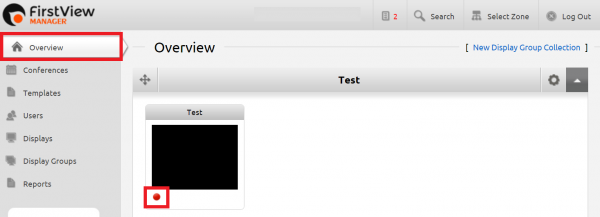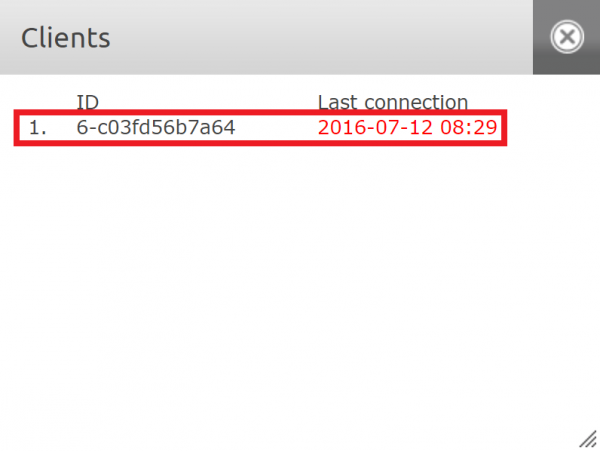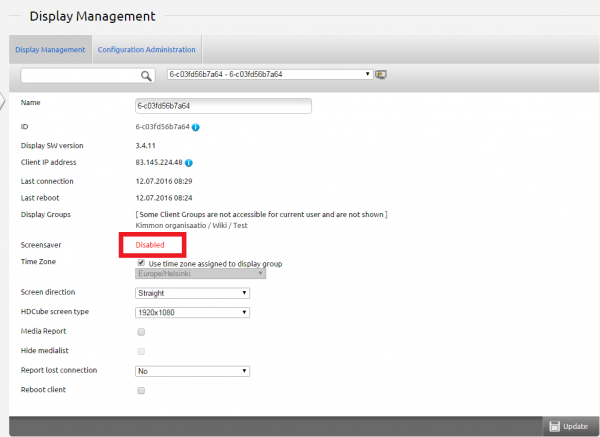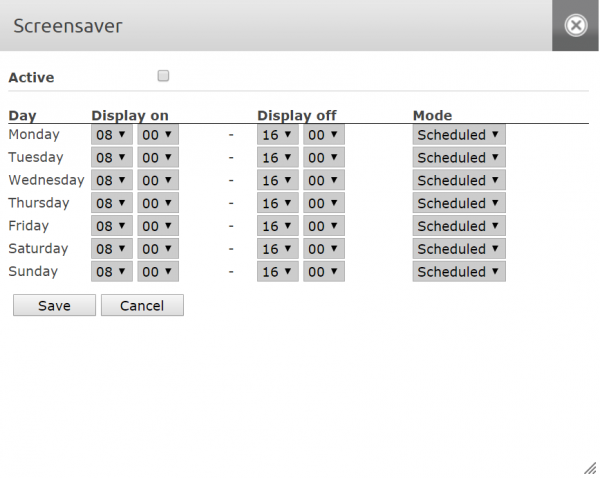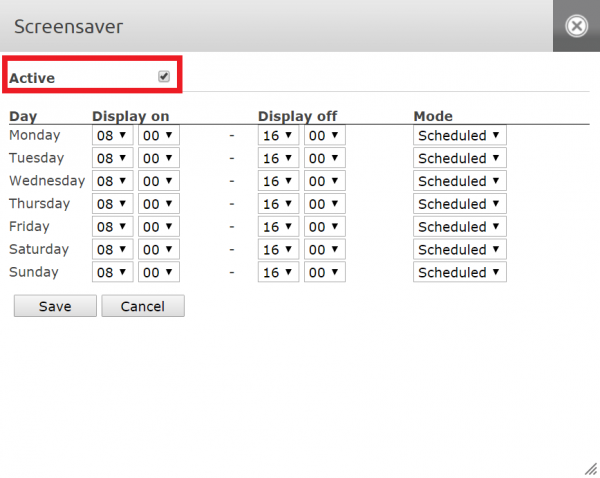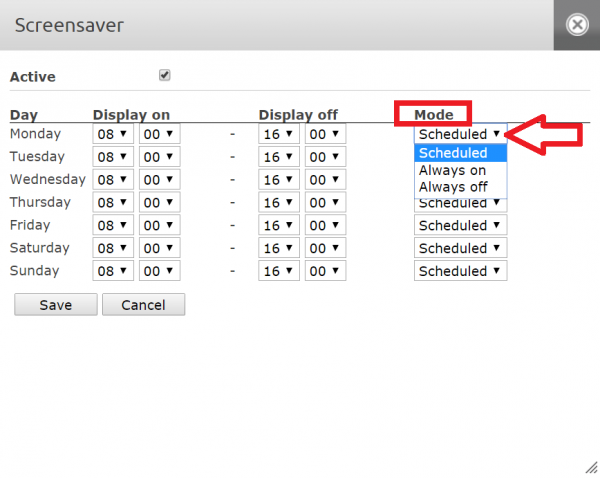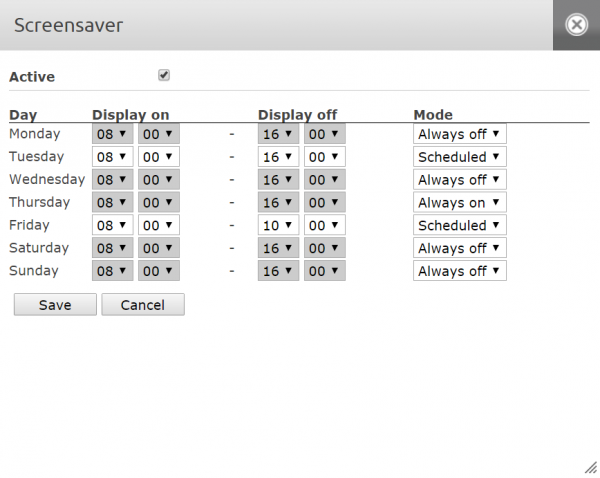It is possible to get a screensaver to all displays. In this case the screensaver means the automatic power on and shutdown of the display based on a desired schedule. Organization admin's user rights are needed to deploy and schedule a screensaver. For more information about user rights, check this link.
The deployment of a screensaver is started from the Overview page of the FirstView Manager. Click the dot in the lower left corner of the display group to which the desired display (media player) is attached to.
The Clients window will open. Here you can see all media players attached to the display group. Click the media player of your choice. The Display Management menu will open.
There is a Screensaver option in the Display Management menu. Next to Screensaver there reads Disabled or Enabled. Click either and the Screensaver window will open.
Tick the "Active" box, if you want to deploy the screensaver. Then you can schedule the display to power on and shutdown when wanted.
There are three different alternatives in the "Mode" section next to each day of the week. "Scheduled" means that the display will power on and shutdown based on the selected schedule. "Always on" means that the display is on continuously. "Always off" means that the display is off continuously. Therefore you can schedule the display to be on on specific days of the week at specific times.
In this example the display would be on on Tuesday from 08 to 16, on Thursday the whole day and on Friday from 08 to 10. On Monday, Wednesday, Saturday and Sunday the display wouldn't be on at all.