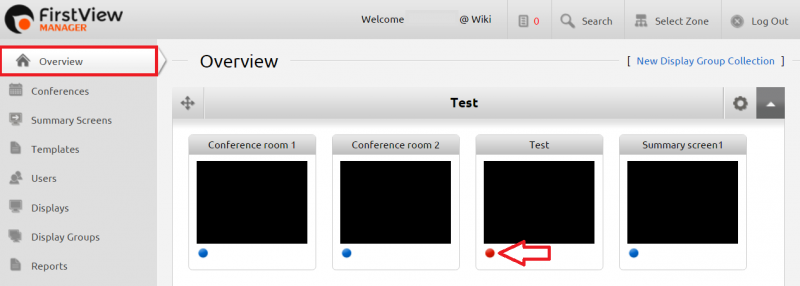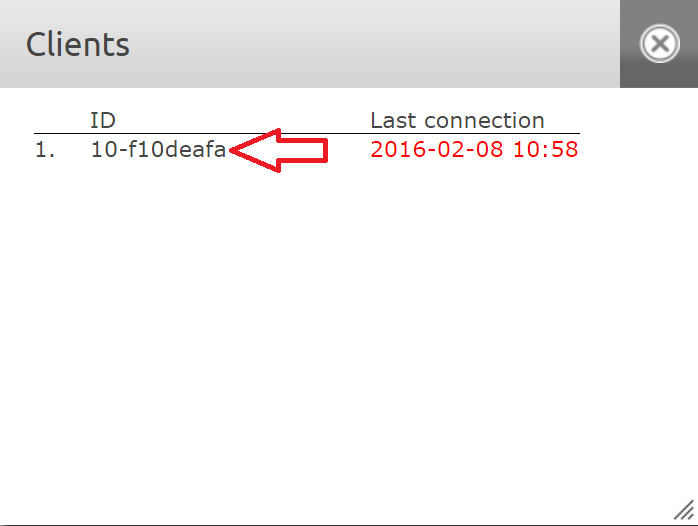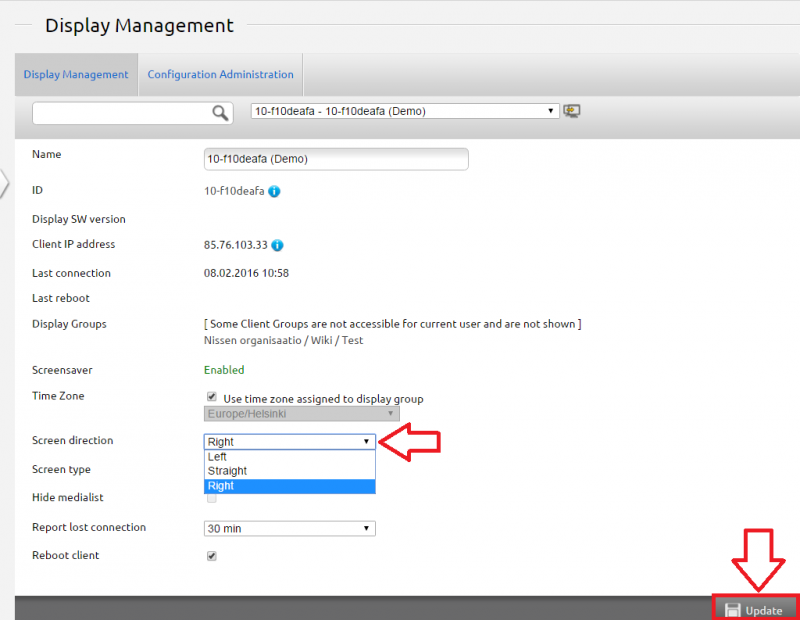Ero sivun ”Näytön kääntäminen/en” versioiden välillä
(Ak: Uusi sivu: 800x800px Click the media player of your choice from the list. Then you can access the Display Management of the chosen display. Note t...) |
|||
| (Yhtä välissä olevaa versiota samalta käyttäjältä ei näytetä) | |||
| Rivi 7: | Rivi 7: | ||
Click the media player of your choice from the list. Then you can access the Display Management of the chosen display. Note that more than one media player can be seen on the list depending on how many displays have been connected to the display group. <br clear=all> | Click the media player of your choice from the list. Then you can access the Display Management of the chosen display. Note that more than one media player can be seen on the list depending on how many displays have been connected to the display group. <br clear=all> | ||
| − | [[Tiedosto: | + | [[Tiedosto:Näytönkääntö3_en.png|right|800x800px]] |
| − | + | From the Display Management, the screen direction option can be found. There are three choices in the dropdown list: left, straight and right. Choose the direction of your choice and click Update from the lower right corner. If you have trouble figuring out to right direction, think about to which direction you would have to tilt your head to read text from the display. This is the correct direction. <br clear=all> | |
Nykyinen versio 8. joulukuuta 2016 kello 09.54
The rotation of the screen is always started from the Overview tab. After this you click the dot from the lower left corner of the desired display group. Then the media players connected to this display group can be seen.
Click the media player of your choice from the list. Then you can access the Display Management of the chosen display. Note that more than one media player can be seen on the list depending on how many displays have been connected to the display group.
From the Display Management, the screen direction option can be found. There are three choices in the dropdown list: left, straight and right. Choose the direction of your choice and click Update from the lower right corner. If you have trouble figuring out to right direction, think about to which direction you would have to tilt your head to read text from the display. This is the correct direction.