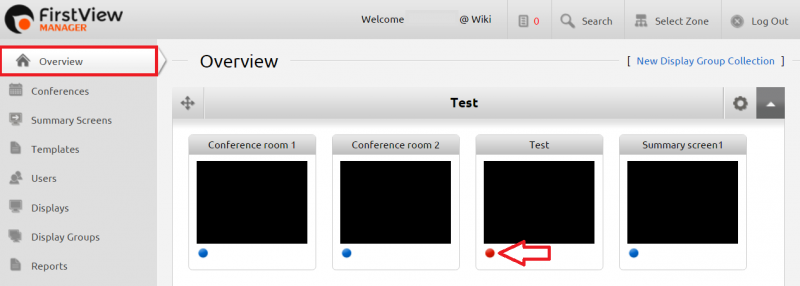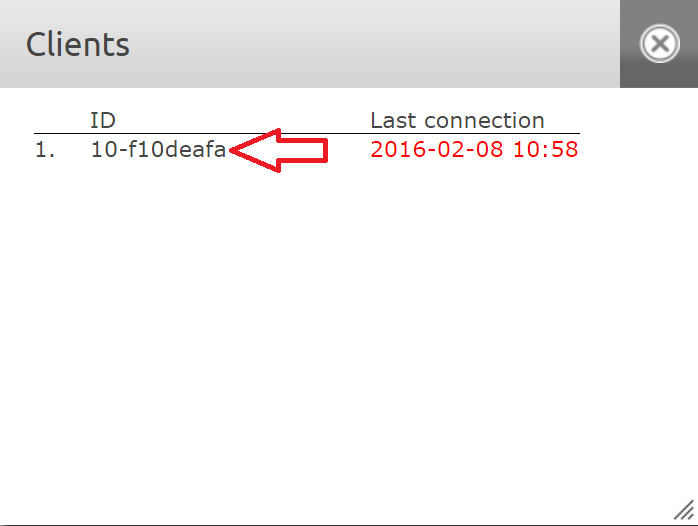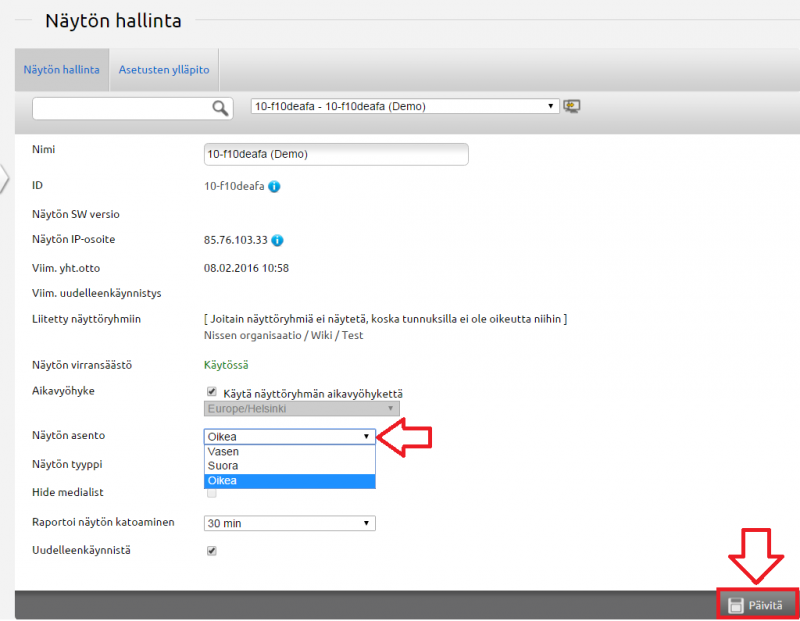Ero sivun ”Näytön kääntäminen/en” versioiden välillä
(Ak: Uusi sivu: 800x800px The rotation of the screen is always started from the Overview tab. After this you click the dot from the lower left corner o...) |
(Ak: Uusi sivu: 800x800px Click the media player of your choice from the list. Then you can access the Display Management of the chosen display. Note t...) |
||
| Rivi 4: | Rivi 4: | ||
The rotation of the screen is always started from the Overview tab. After this you click the dot from the lower left corner of the desired display group. Then the media players connected to this display group can be seen. <br clear=all> | The rotation of the screen is always started from the Overview tab. After this you click the dot from the lower left corner of the desired display group. Then the media players connected to this display group can be seen. <br clear=all> | ||
| − | [[Tiedosto: | + | [[Tiedosto:Näytönkääntö2_en.png|right|800x800px]] |
| − | + | Click the media player of your choice from the list. Then you can access the Display Management of the chosen display. Note that more than one media player can be seen on the list depending on how many displays have been connected to the display group. <br clear=all> | |
[[Tiedosto:Näytönkääntö3.png|right|800x800px]] | [[Tiedosto:Näytönkääntö3.png|right|800x800px]] | ||
Näytön hallinnasta löytyy näytön asento -asetus, jonka pudotusvalikosta löytyvät vaihtoehdot vasen, suora ja oikea. Valitse haluttu suunta, ja paina oikeasta alareunasta Päivitä. Jos oikea kääntösuunta on hankala hahmottaa, hyvänä muistisääntönä toimii se, että kumpaan suuntaan päätä pitäisi kääntää tekstin lukeakseen. Tämä on oikea näytön kääntösuunta. <br clear=all> | Näytön hallinnasta löytyy näytön asento -asetus, jonka pudotusvalikosta löytyvät vaihtoehdot vasen, suora ja oikea. Valitse haluttu suunta, ja paina oikeasta alareunasta Päivitä. Jos oikea kääntösuunta on hankala hahmottaa, hyvänä muistisääntönä toimii se, että kumpaan suuntaan päätä pitäisi kääntää tekstin lukeakseen. Tämä on oikea näytön kääntösuunta. <br clear=all> | ||
Versio 8. joulukuuta 2016 kello 10.40
The rotation of the screen is always started from the Overview tab. After this you click the dot from the lower left corner of the desired display group. Then the media players connected to this display group can be seen.
Click the media player of your choice from the list. Then you can access the Display Management of the chosen display. Note that more than one media player can be seen on the list depending on how many displays have been connected to the display group.
Näytön hallinnasta löytyy näytön asento -asetus, jonka pudotusvalikosta löytyvät vaihtoehdot vasen, suora ja oikea. Valitse haluttu suunta, ja paina oikeasta alareunasta Päivitä. Jos oikea kääntösuunta on hankala hahmottaa, hyvänä muistisääntönä toimii se, että kumpaan suuntaan päätä pitäisi kääntää tekstin lukeakseen. Tämä on oikea näytön kääntösuunta.