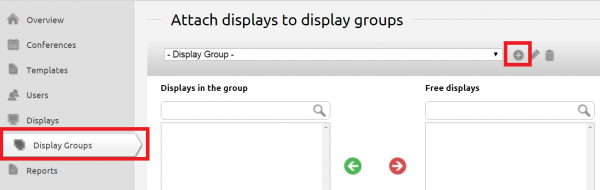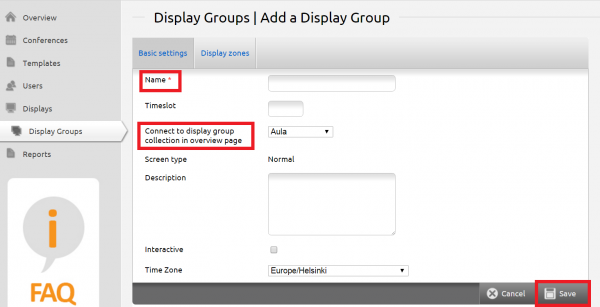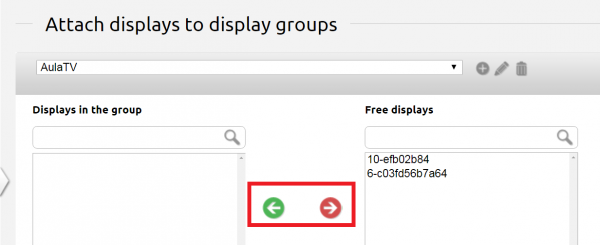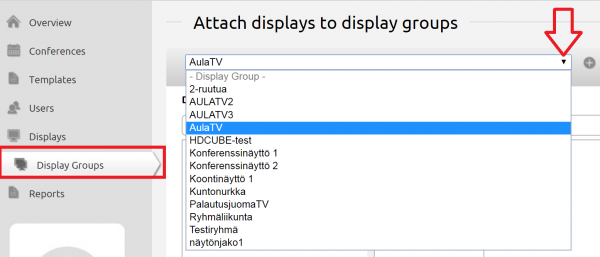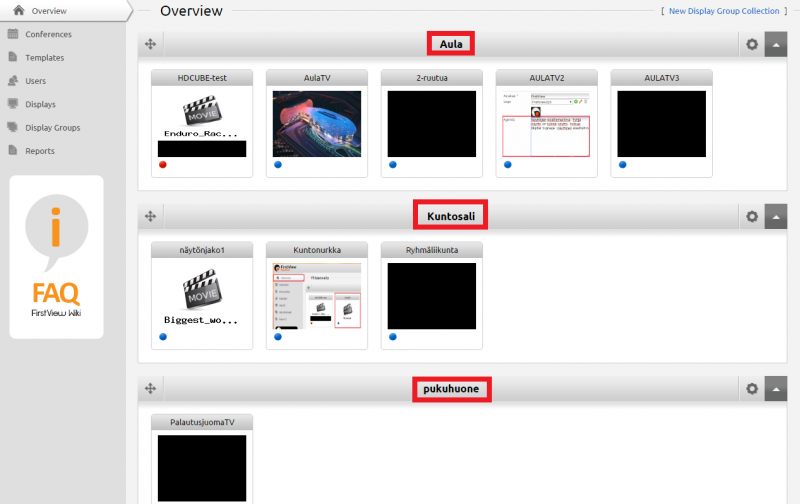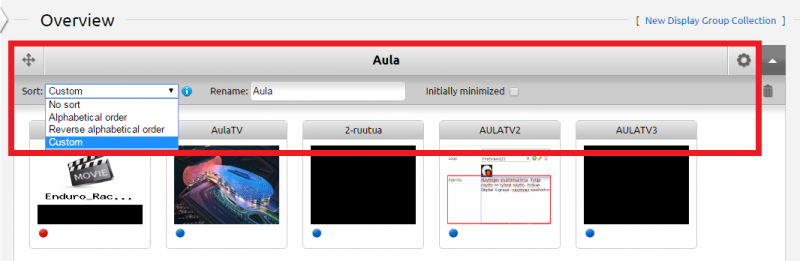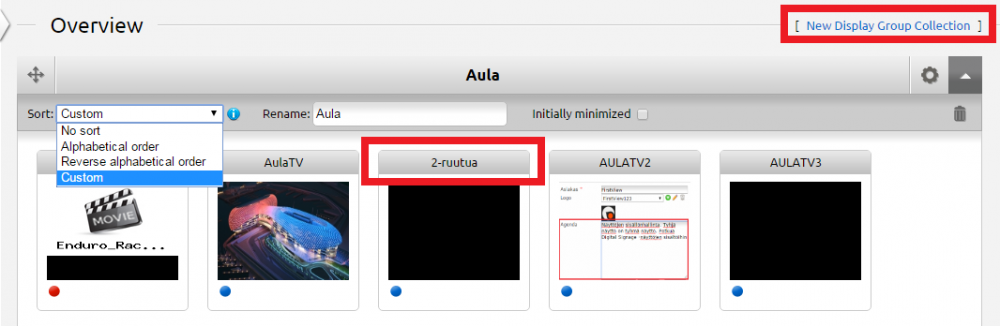Managing display groups
Settings concerning display group management are done in the ”Display groups” tab. Admin access is needed to manage display groups.
Creating and managing a new display group
A new display group can be created by clicking the plus sign on the right side of the dropdown list.
Name the display group. Then choose the correct display group collection (if any have been created). Set the display group to the correct time zone and tick the ”Interactive” box if you are about to add interactive material to the display group. Then save the display group by clicking ”Save” in the lower right corner.
After saving, you return to display group management automatically.
Connecting a media player to a display group
Media players can be connected and removed from display groups in the Display Group tab.
Pick the display group of your choice from the dropdown list. After choosing the display group you can see all its media players in the ”Free displays” section.
Media players can be added using the green arrow and removed using the red arrow.
The media player can be connected to many display groups at the same time. In this case the media player plays material in each display group in turns. If you want the media player to be connected to just one display group at a time, be sure to remove it from other display groups.
If display groups have been modified, materials will update to the displays in about 5 minutes if the media player is connected to the network.
Modifying and deleting display groups
Existing display groups can be modified or deleted in the Display group management.
The desired display group is chosen from the dropdown list and can then be either deleted (garbage bin icon) or modified (pencil icon). When editing a display group, the following things can be modified: name, display group collection, time zone and interactiveness.
Display group collections & Arranging display groups
Display groups can be assigned to display group collections to help arranging them based on brand or location, for instance. Display group collections make material management much easier, especially if there are several display groups in the same collection.
All display groups belong to an ”anonymous” display group collection automatically in the FirstView Manager. You can name an existing display group collection by clicking the gear icon in the upper right corner of the display groups.
In addition to naming you can also choose how display groups are sorted in the display group collection. Custom sorting means that the user can arrange the display groups as he/she wants.
Display groups can be arranged by dragging a display group from the upper grey part with the display group’s name in it. Display groups can be arranged within the display group collection or between other display group collections.
A new display group collection can be created from the upper right corner of the Overview page: ”New Display Group Collection”.