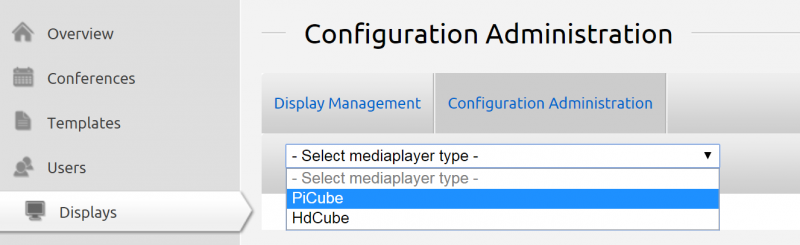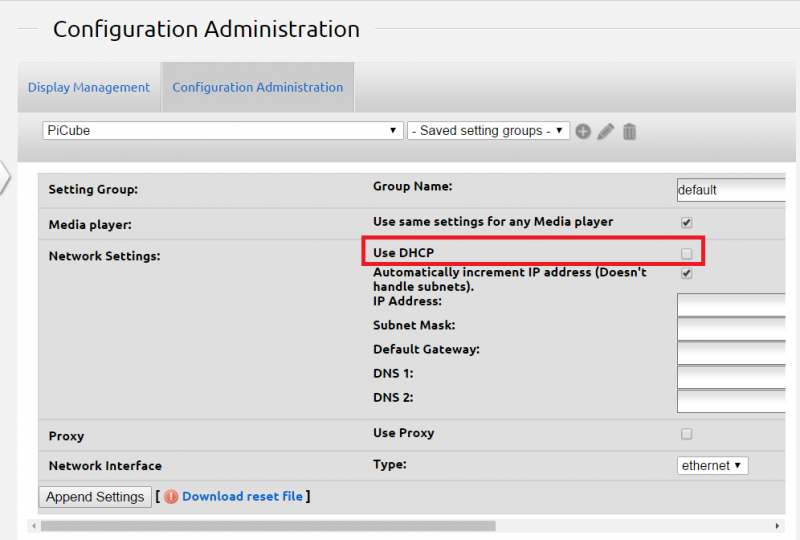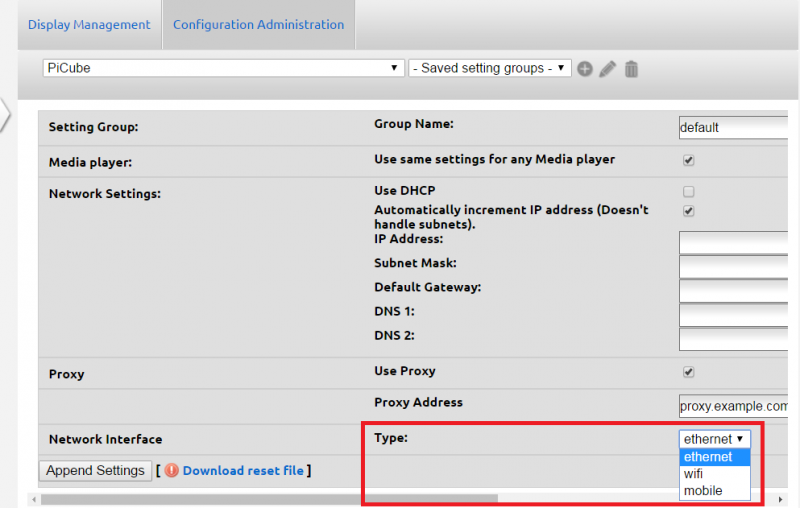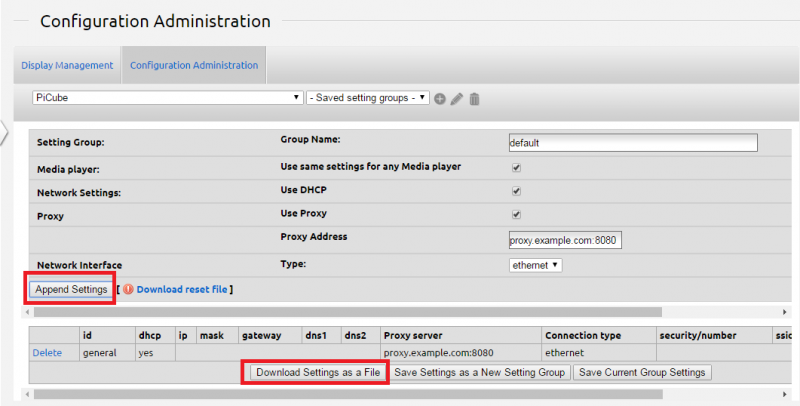Ero sivun ”Mediasoittimen verkkoasetusten konfigurointi/en” versioiden välillä
| (45 välissä olevaa versiota 3 käyttäjän tekeminä ei näytetä) | |||
| Rivi 5: | Rivi 5: | ||
The creator of the configuration file must be logged in as the organization’s '''administrator'''. | The creator of the configuration file must be logged in as the organization’s '''administrator'''. | ||
| − | + | Log into content management system | |
| − | [[Tiedosto:Mediasoittimen verkkoasetusten konfigurointi | + | [[Tiedosto:Mediasoittimen verkkoasetusten konfigurointi 2_en.png|right |800px|Kuva 2. Asetusten ylläpito]] |
| − | + | Select the '''"Displays" tab''' from the left side of the FirstView Manager. | |
| − | + | Move to the '''Configuration / Administration tab''' and select the type of the media player. <br clear=all> | |
| − | [[Tiedosto:Mediasoittimen verkkoasetusten konfigurointi | + | [[Tiedosto:Mediasoittimen verkkoasetusten konfigurointi 3_en.png|right|800 px|Kuva 3. Näkymä, mikäli käyttäjä poistaa DHCP-valinnan]] |
| − | + | The settings group already has DHCP Ethernet settings. Remove the DHCP selection '''if static IP-addresses are being used''' and provide the following information: | |
| − | + | ||
*IP | *IP | ||
*Subnet Mask | *Subnet Mask | ||
| Rivi 23: | Rivi 22: | ||
*DNS2 <br clear=all> | *DNS2 <br clear=all> | ||
| − | [[Tiedosto:Mediasoittimen verkkoasetusten konfigurointi | + | [[Tiedosto:Mediasoittimen verkkoasetusten konfigurointi 4_en.png|right|600 px|Kuva 4. Proxyn valinta]] |
| − | + | Choose ”use a proxy” '''if a proxy is being used''' and fill in the correct Proxy address. <br clear=all> | |
| − | [[Tiedosto:Mediasoittimen verkkoasetusten konfigurointi | + | [[Tiedosto:Mediasoittimen verkkoasetusten konfigurointi 5_en.png|right|800 px|Kuva 5. Verkkoyhteyden valinta]] |
| − | + | Choose “Type” (Ethernet, wifi, mobile) and fill in the information if needed. | |
| + | <br clear=all> | ||
| − | [[Tiedosto:Mediasoittimen verkkoasetusten konfigurointi | + | [[Tiedosto:Mediasoittimen verkkoasetusten konfigurointi 6_en.png|right|800 px|Kuva 6. Asetusten lataus]] |
| − | + | You can add the preferences to the list and download the settings as a file. <br clear=all> | |
| − | ==== 2. | + | ==== 2. Configuring the media player ==== |
| − | |||
| − | |||
| − | + | 1. Copy the player.conf file to an empty USB flash drive. (The name of the file has to be exactly '''player.conf''' for the media player to recognize the file) | |
| − | + | 2. Plug the USB flash drive into one of the media player’s available USB-ports. (The media player has to be on and plugged into the display.) | |
| − | + | 3. Wait until the ”Media player configuration” window pops up into the display. From there you can also recheck that the network information has been put into the file correctly. | |
| + | 4. Remove the USB flash drive from the media player. | ||
| + | 5. The configuration is ready and the media player will reboot itself. | ||
| − | |||
| − | |||
| − | |||
| − | * | + | '''Other things to note regarding the configuration of the media player:''' |
| + | *The configuration file cannot be made with the Safari browser | ||
| + | *The media player only recognizes a file named exactly player.conf. If you make several configuration files at the same time, please note that their names may be changed to player(1).conf etc. automatically! | ||
| + | *If the configuration file has to be opened, use either Notepad or Wordpad, because for example Word adds .txt to the name of the file. | ||
| − | + | ||
| + | |||
| + | If you have any questions, don’t hesitate to contact technical support: | ||
tuki@firstview.fi | tuki@firstview.fi | ||
Nykyinen versio 10. toukokuuta 2017 kello 12.33
1. Creating a configuration file
The creator of the configuration file must be logged in as the organization’s administrator.
Log into content management system
Select the "Displays" tab from the left side of the FirstView Manager.
Move to the Configuration / Administration tab and select the type of the media player.
The settings group already has DHCP Ethernet settings. Remove the DHCP selection if static IP-addresses are being used and provide the following information:
- IP
- Subnet Mask
- Gateway
- DNS1
- DNS2
Choose ”use a proxy” if a proxy is being used and fill in the correct Proxy address.
Choose “Type” (Ethernet, wifi, mobile) and fill in the information if needed.
You can add the preferences to the list and download the settings as a file.
2. Configuring the media player
1. Copy the player.conf file to an empty USB flash drive. (The name of the file has to be exactly player.conf for the media player to recognize the file)
2. Plug the USB flash drive into one of the media player’s available USB-ports. (The media player has to be on and plugged into the display.)
3. Wait until the ”Media player configuration” window pops up into the display. From there you can also recheck that the network information has been put into the file correctly.
4. Remove the USB flash drive from the media player.
5. The configuration is ready and the media player will reboot itself.
Other things to note regarding the configuration of the media player:
- The configuration file cannot be made with the Safari browser
- The media player only recognizes a file named exactly player.conf. If you make several configuration files at the same time, please note that their names may be changed to player(1).conf etc. automatically!
- If the configuration file has to be opened, use either Notepad or Wordpad, because for example Word adds .txt to the name of the file.
If you have any questions, don’t hesitate to contact technical support:
tuki@firstview.fi
+358 50 3807983
HDCuben (ID 6-0xxxx) ja Mediacuben (ID 9-0xxxx) konfigurointi
HDCuben (ID 6-0xxxx) langattoman (Wifi) yhteyden konfigurointi