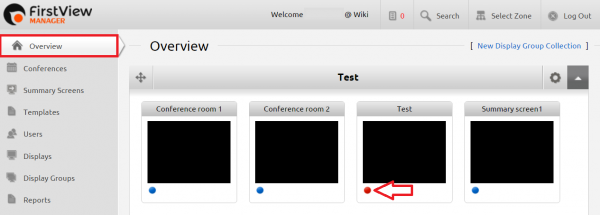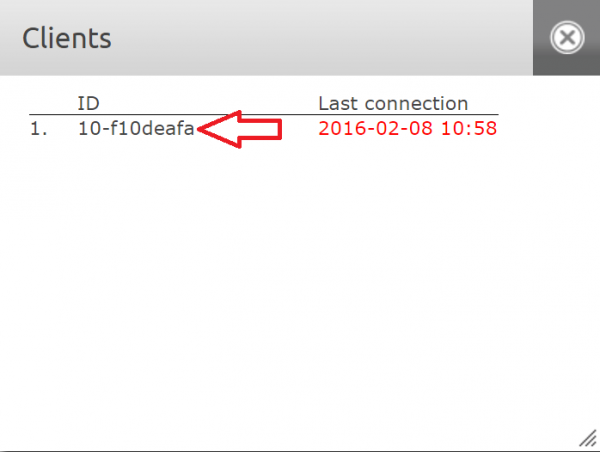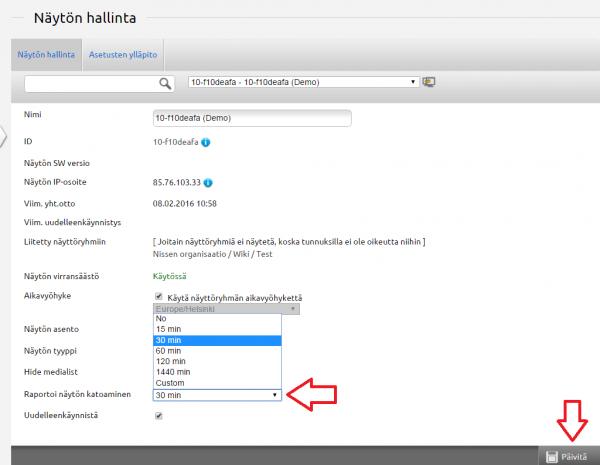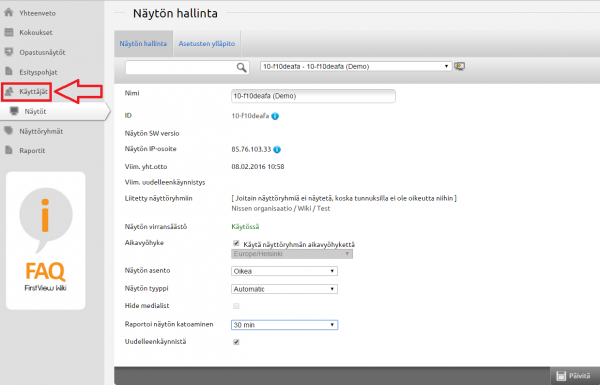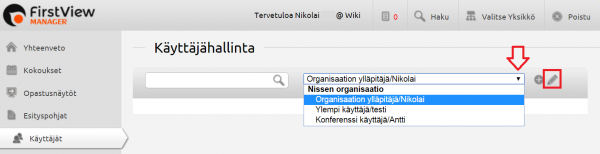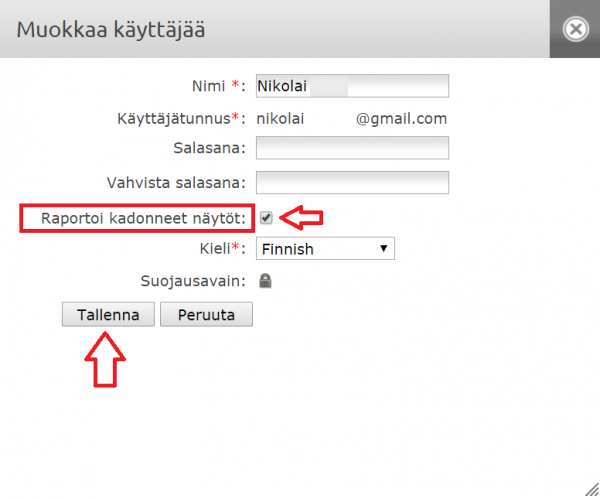Ero sivun ”Sähköposti-ilmoitus laitteen katoamisesta verkosta/en” versioiden välillä
(Ak: Uusi sivu: 600px It is possible to get a report from lost clients (e.g. media players disconnected from the network) to a user's email. First acc...) |
(Ak: Uusi sivu: 600px Click the media player of your choice from the list. Then you can access the Display Management of the chosen display. Note that...) |
||
| Rivi 4: | Rivi 4: | ||
It is possible to get a report from lost clients (e.g. media players disconnected from the network) to a user's email. First access the Overview page. Then click the dot from the lower left corner of the desired display group. Then the media players connected to this display group can be seen. <br clear=all> | It is possible to get a report from lost clients (e.g. media players disconnected from the network) to a user's email. First access the Overview page. Then click the dot from the lower left corner of the desired display group. Then the media players connected to this display group can be seen. <br clear=all> | ||
| − | [[Tiedosto: | + | [[Tiedosto:Näytönkääntö2_en.png|right|600px]] |
| − | + | Click the media player of your choice from the list. Then you can access the Display Management of the chosen display. Note that more than one media player can be seen on the list depending on how many displays have been connected to the display group. <br clear=all> | |
[[Tiedosto:Soittimenkatoaminen3.png|right|600px]] | [[Tiedosto:Soittimenkatoaminen3.png|right|600px]] | ||
Versio 8. joulukuuta 2016 kello 10.43
It is possible to get a report from lost clients (e.g. media players disconnected from the network) to a user's email. First access the Overview page. Then click the dot from the lower left corner of the desired display group. Then the media players connected to this display group can be seen.
Click the media player of your choice from the list. Then you can access the Display Management of the chosen display. Note that more than one media player can be seen on the list depending on how many displays have been connected to the display group.
Näytön hallinnasta löytyy Raportoi näytön katoaminen -asetus. Valitse pudotusvalikosta se aika, jonka jälkeen mediasoittimen putoamisesta verkosta tulee ilmoitus sähköpostiin. Paina sitten oikeasta alakulmasta ”Päivitä”.
HUOM: Jos sammutat laitteet esim. yön tai viikonlopun ajaksi, se tulkitaan laitteen putoamiseksi verkosta. Valitse siis sellainen aika, jolloin näistä ei tule turhia ilmoituksia tai laita ilmoitukset pois päältä siksi aikaa, kun laitteet ovat pois käytöstä (valitse ”No” pudotusvalikosta)!
Seuraavaksi mene Käyttäjät-välilehdelle.
Valitse käyttäjä, jolle haluat ilmoituksen laitteiden putoamisesta tulevan. Paina kynän kuvaa valittuasi käyttäjän, jolloin pääset muokkamaan valittua käyttäjää.
Valitse sitten asetus ”Raportoi kadonneet näytöt”. Lopuksi paina tallenna.
Voit myös valita useamman käyttäjän, joille ilmoitukset tulevat riippuen siitä, mitkä käyttjäoikeutesi ovat. Organisaatioylläpitäjänä voit muokata kaikkia organisatioosi kuuluvia käyttäjiä.