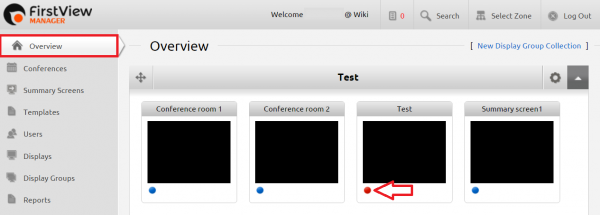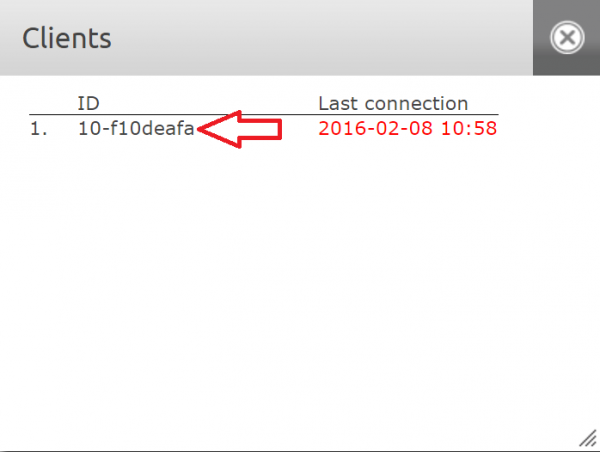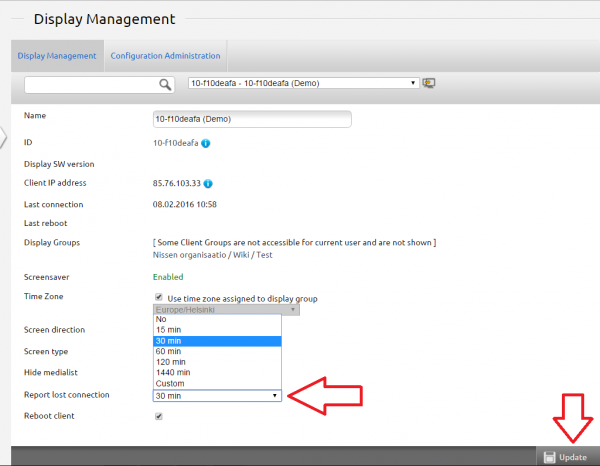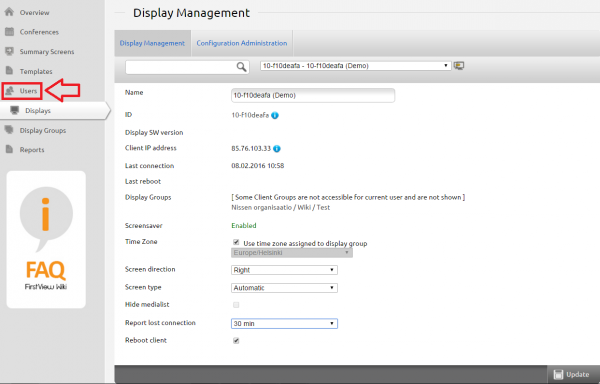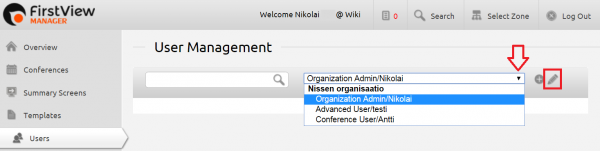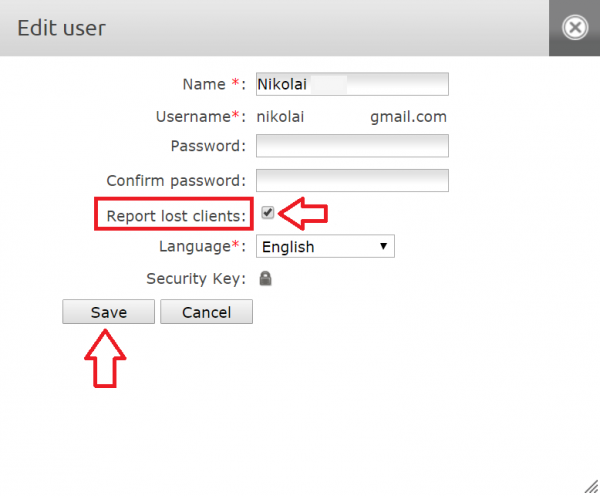Ero sivun ”Sähköposti-ilmoitus laitteen katoamisesta verkosta/en” versioiden välillä
(Ak: Uusi sivu: 600px It is possible to get a report from lost clients (e.g. media players disconnected from the network) to a user's email. First acc...) |
(Ak: Uusi sivu: You can select several users to get the notifications depending on your user access level. An organization admin can edit all the users belonging to their organization.) |
||
| (6 välissä olevaa versiota samalta käyttäjältä ei näytetä) | |||
| Rivi 4: | Rivi 4: | ||
It is possible to get a report from lost clients (e.g. media players disconnected from the network) to a user's email. First access the Overview page. Then click the dot from the lower left corner of the desired display group. Then the media players connected to this display group can be seen. <br clear=all> | It is possible to get a report from lost clients (e.g. media players disconnected from the network) to a user's email. First access the Overview page. Then click the dot from the lower left corner of the desired display group. Then the media players connected to this display group can be seen. <br clear=all> | ||
| − | [[Tiedosto: | + | [[Tiedosto:Näytönkääntö2_en.png|right|600px]] |
| − | + | Click the media player of your choice from the list. Then you can access the Display Management of the chosen display. Note that more than one media player can be seen on the list depending on how many displays have been connected to the display group. <br clear=all> | |
| − | [[Tiedosto: | + | [[Tiedosto:Soittimenkatoaminen3_en.png|right|600px]] |
| − | + | From the Display Management, the ”Report lost connection” option can be found. Select desired time from the dropdown list. Should a media player disconnect from the network, an e-mail notification will be sent after this time has passed. Then click ”Update” from the lower right corner of the page. | |
| − | + | NOTE: If you turn off the devices for example overnight or for the weekend, it will be considered as disconnecting from the network. Keep this in mind when selecting the time to avoid unnecessary e-mails! Alternatively, you can turn off the notifications for such times by choosing ”No” from the ”Report lost connection” dropdown list! <br clear=all> | |
| − | [[Tiedosto: | + | [[Tiedosto:Soittimenkatoaminen4_en.png|right|600px]] |
| − | + | Next, go to the Users tab. <br clear=all> | |
| − | [[Tiedosto: | + | [[Tiedosto:Soittimenkatoaminen5_en.png|right|600px]] |
| − | + | Choose the user that you want to get notified concerning lost clients. Click the pencil icon next to the user to edit the selected user. <br clear=all> | |
| − | [[Tiedosto: | + | [[Tiedosto:Soittimenkatoaminen6_en.png|right|600px]] |
| − | + | Then tick the ”Report lost clients” box. Finally, click Save. <br clear=all> | |
| − | + | You can select several users to get the notifications depending on your user access level. An organization admin can edit all the users belonging to their organization. | |
Nykyinen versio 8. joulukuuta 2016 kello 10.46
It is possible to get a report from lost clients (e.g. media players disconnected from the network) to a user's email. First access the Overview page. Then click the dot from the lower left corner of the desired display group. Then the media players connected to this display group can be seen.
Click the media player of your choice from the list. Then you can access the Display Management of the chosen display. Note that more than one media player can be seen on the list depending on how many displays have been connected to the display group.
From the Display Management, the ”Report lost connection” option can be found. Select desired time from the dropdown list. Should a media player disconnect from the network, an e-mail notification will be sent after this time has passed. Then click ”Update” from the lower right corner of the page.
NOTE: If you turn off the devices for example overnight or for the weekend, it will be considered as disconnecting from the network. Keep this in mind when selecting the time to avoid unnecessary e-mails! Alternatively, you can turn off the notifications for such times by choosing ”No” from the ”Report lost connection” dropdown list!
Next, go to the Users tab.
Choose the user that you want to get notified concerning lost clients. Click the pencil icon next to the user to edit the selected user.
Then tick the ”Report lost clients” box. Finally, click Save.
You can select several users to get the notifications depending on your user access level. An organization admin can edit all the users belonging to their organization.