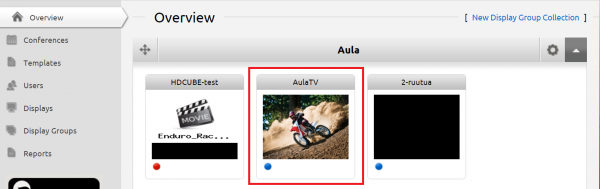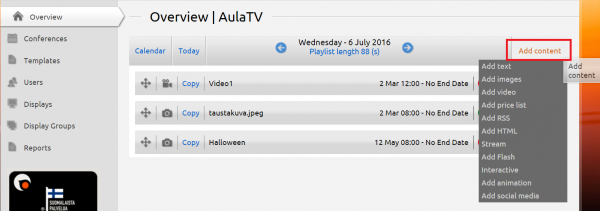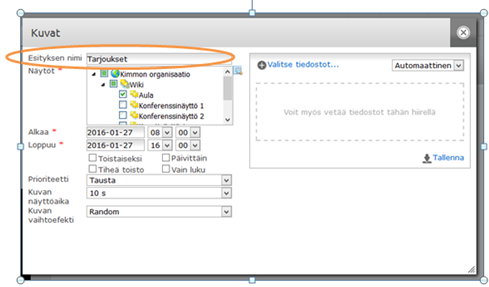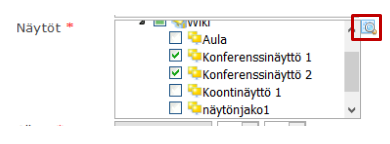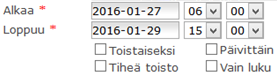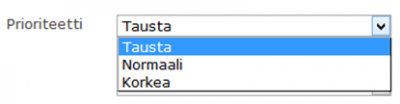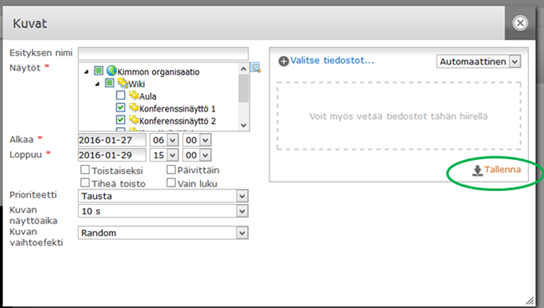Ero sivun ”Sisällön lisääminen näytölle/en” versioiden välillä
| Rivi 8: | Rivi 8: | ||
| − | [[Tiedosto:Sisällön | + | [[Tiedosto:Sisällön lisäys-2 en.png|right|600 px|Sisällön lisäys]] |
Presentations are added to the media list by clicking ”add content”. | Presentations are added to the media list by clicking ”add content”. | ||
Versio 6. heinäkuuta 2016 kello 10.11
With the browser-based FirstView Manager you can remotely add content to displays from wherever you are. In the FirstView Manager various media lists (display groups) are created. The media player then loads the lists to its own memory and presents them on the displays. The user can add text, picture and video presentations plus social media content to the media list. For more characteristic information regarding the presentations and materials, see here: Special settings of presentation types
Basic instructions on adding content
You can add content using the Overview tab.
From the Overview the desired display group (media list) is chosen by clicking the display group.
Presentations are added to the media list by clicking ”add content”.
A dropdown list will open. Choose the correct material type, e.g. images.
Name the presentation.
The name can only be seen in the media list. Naming is meant to make recognizing the presentation easier.
The presentation can be shared to several displays using the tree search tool.
The scheduling is started by choosing a begin and end date for the presentation.
After defining the start and end date the following adjustments are made:
- No end date: The presentation will be shown until deleted or re-timed
- Frequent: The presentation will be shown between each presentation in the playlist (will be shown every second time)
- Daily: Can be timed separately to every day
(for more, check “Daily tool”)
Priorities describe the level of importance between presentations.
Presentations assigned to the same display at the same time will be shown according to the chosen priorities.
Presentations made with the same priority will be shown after each other on the display.
- The Normal priority will put simultaneous Background-prioritized presentations on pause.
- The High priority will do the same for both Normal and Background-prioritized presentations.
- You can use priorities for timing and allocating materials, as well as important briefings.
When defining priorities it is recommended that new materials are always added with the Background-priority if the materials aren’t meant to override other material.
For more information regarding priorities, check Priorities.
From the basic options the "read only" function can also be found. This means that users with the same or lower level of access cannot modify the presentation
(but can take a modifiable copy of it).
When adding a picture presentation the additional options ”slide display time (in seconds)” and ”transition effect” can be found.
The ”slide display time” means the duration a single picture is shown and the ”transition effect” means the effect that occurs when pictures are switched.
Because of the switching effects pictures are switched smoothly. Please note that the switching effects only work with HD Cube media players.
When done with the settings the presentation is saved. After that the presentation can be seen in the media list.
The order of the presentations can be changed by dragging them to the desired spot. This is done by using the “drag” icon in the left side of the presentation.