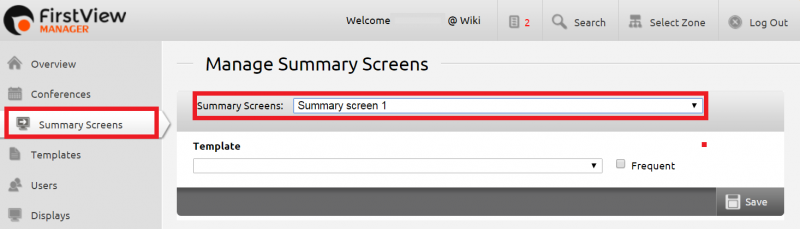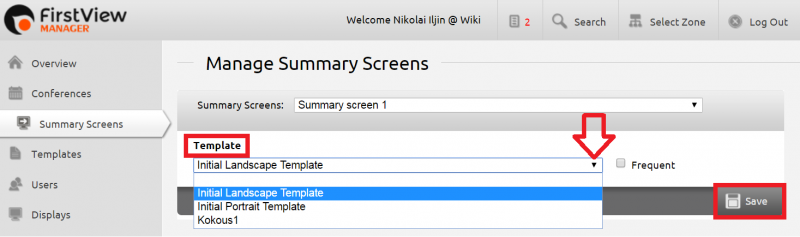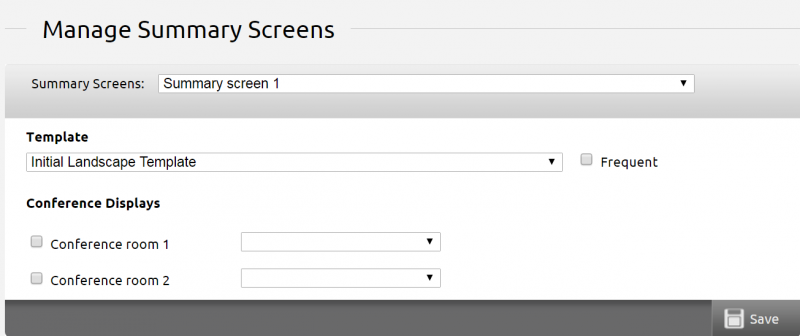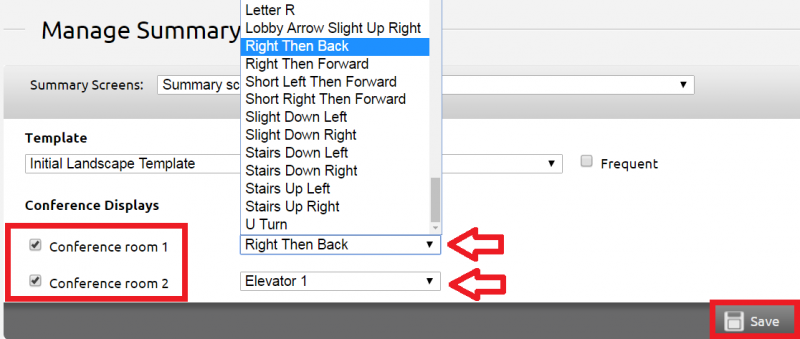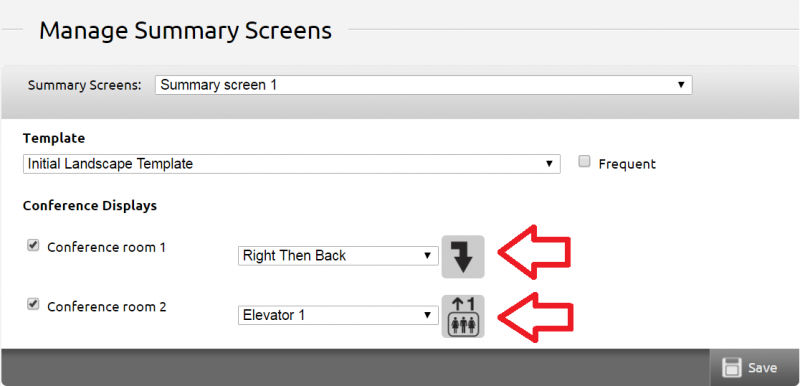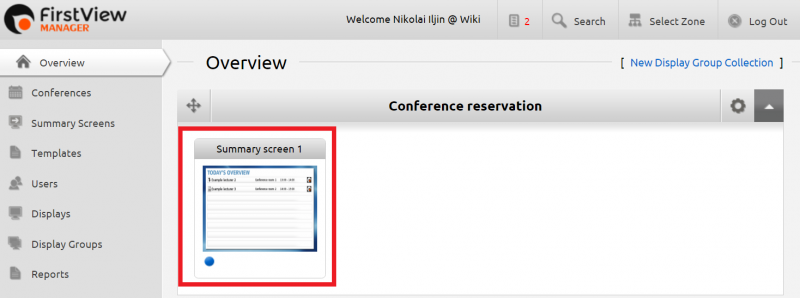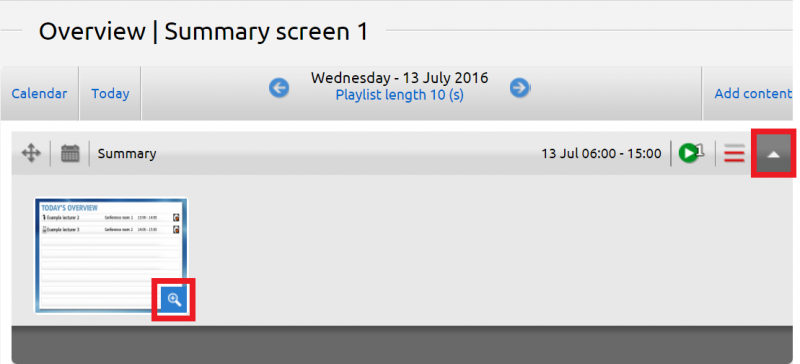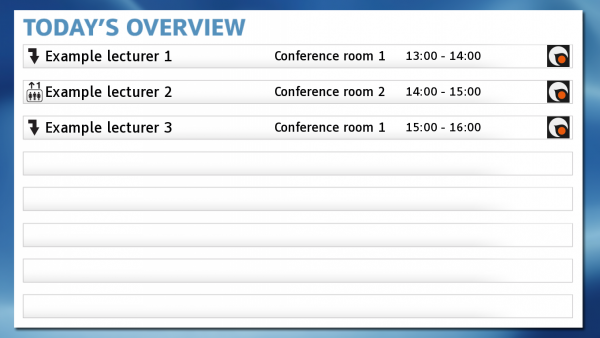Ero sivun ”Koontinäyttö/en” versioiden välillä
FirstView
| Rivi 22: | Rivi 22: | ||
| − | [[Tiedosto:Koontinäyttö7_en.png|right| | + | [[Tiedosto:Koontinäyttö7_en.png|right|800px]]Click the arrow button in the right side of the presentation. Then click the magnifying glass icon from the lower right corner of the summary screen. |
<br clear=all> | <br clear=all> | ||
[[Tiedosto:Koontinäyttö8_en.png|right|600px]]A browser tab will open. There you can observe the summary screen. All conferences held in the chosen conference rooms will appear on the summary screen. The guidance signs and times will also appear. If there are no conferences, they have to be added first. For more information about adding conferences, check [[Kokousten lisäys/en|this link.]] | [[Tiedosto:Koontinäyttö8_en.png|right|600px]]A browser tab will open. There you can observe the summary screen. All conferences held in the chosen conference rooms will appear on the summary screen. The guidance signs and times will also appear. If there are no conferences, they have to be added first. For more information about adding conferences, check [[Kokousten lisäys/en|this link.]] | ||
Versio 13. heinäkuuta 2016 kello 12.36
Conferences can be summarized and presented on a summary screen. From the summary screen the viewer can see where and when each conference is held. The user can choose which conference rooms and conferences can be seen on the summary screen from the FirstView Manager. After the conference reservations have been made, the system generates the summary screen automatically.
The conference features are activated to the FirstView Manager on behalf of the customer. A request about the conference rooms and summary screens is sent to the FirstView technical support: tuki@firstview.fi