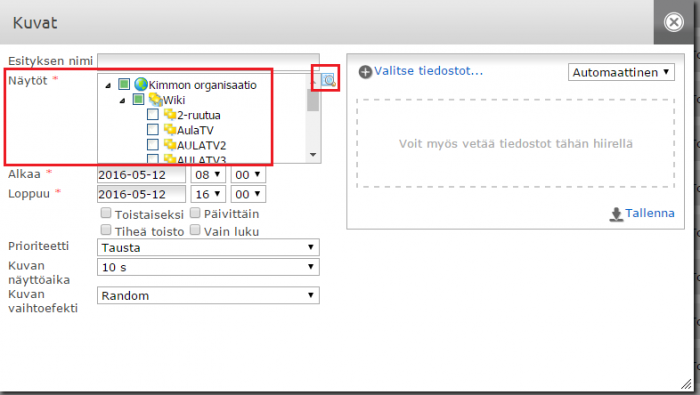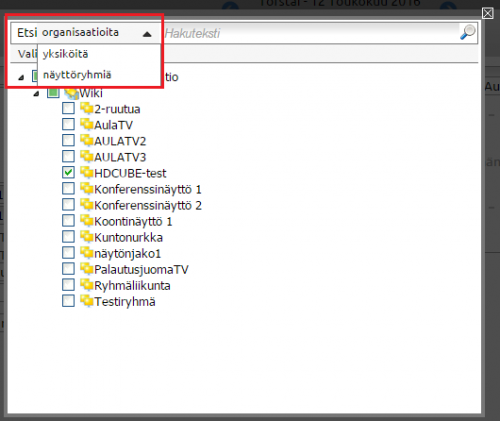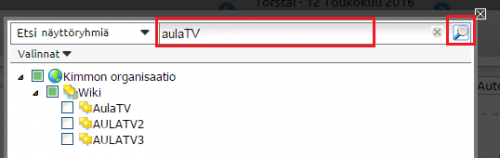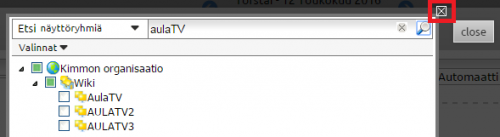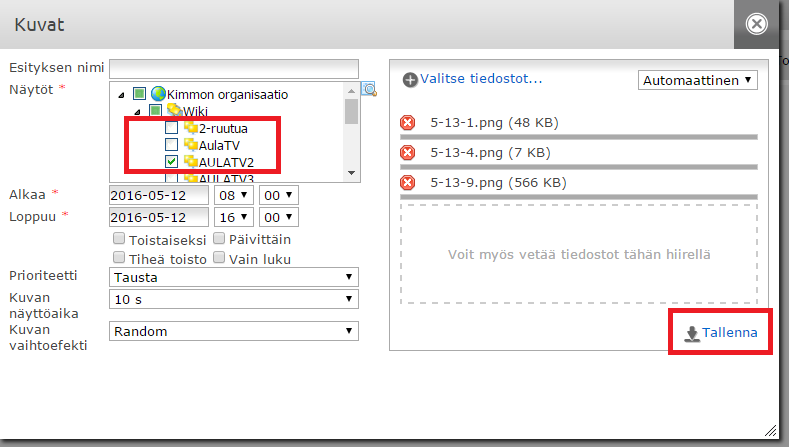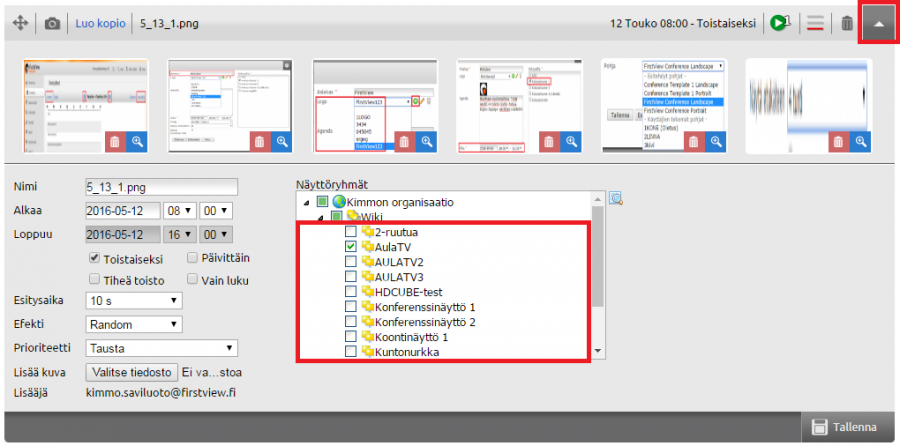Sharing content
The same material can be easily distributed to several displays at the same time using the FirstView Manager.
Using the display search tool the material can be distributed even across organizations, depending on the user’s access level.
For example sharing a picture presentation to other display groups inside a zone/unit can be done as follows:
Choose the desired display group from the Overview tab of the FirstView Manager. Click it open and select ”Add content --> add images”.
When adding images the display search tool can be seen right below the name of the presentation (Displays). There will automatically be a ticked box next to the display group to which the material is being added to. The material can be distributed to other display groups by ticking other display groups’ respective boxes.
You can search for specific display groups by clicking the magnifying glass icon in the display search tool. If the user manages several organizations or zones, this tool can be used to search for similarly named display groups from all organizations/zones (for example staff).
From the upper left corner of the search tool you can choose to search for organizations, zones or display groups.
After this you type in the keyword(s). The tool will show the results as a list.
You can select the results of your choice from the list or you can choose all by accessing the ”Options” dropdown menu. When you have chosen the desired display groups/zones/organizations, you can leave the search tool by clicking the cross in the upper right corner.
After choosing the display groups from the display search tool, define the other settings of the presentation such as priotities and begin/end times an save the presentation.
(To find out more about adding content, click this link: Adding content to displays)
Mitä tulee ottaa huomioon puurakennetta käytettäessä:
- Sama esitys jaetaan kaikille näytöille, eli esitys ei kopioidu, vaan asetukset ovat kaikissa samat. Jos esityksen asetuksia muutetaan yhdestä paikasta muuttuvat ne kaikkialta.
Miten poistetaan esitys vain yhdeltä näytöltä?
- Jos esitys poistetaan medialistalta roskakorin avulla, esitys poistuu kaikkialta. Esitys voidaan poistaa yksittäiseltä näytöltä puurakenteen avulla:
- Voit avata esityksen muokkaustilaan mistä tahansa yksiköstä/näyttöryhmästä. Muokkaustilassa näet kaikki valitut näyttöryhmät, joille esitys on jaettu (puurakenne-ikkuna). Esitys poistetaan yksittäiseltä näyttöryhmältä poistamalla valinta (ruksi) kyseisestä ryhmästä. Tämän jälkeen esitys tallennetaan, jolloin se häviää näyttöryhmästä, josta valinta poistettiin, mutta pysyy muissa ryhmissä.